Ubuntu 搭建OpenVPN服务器
VPN:虚拟专用通道,是提供给企业之间或者个人与公司之间安全传输的隧道,OpenVPN是Linux下开源VPN的先锋,提供了良好的性能和友好的用户GUI。
OpenVPN通过使用公开密钥(非对称密钥,加密解密使用不同的Key,一个称为Publice Key,另外一个是Private Key)对数据进行加密的。这种方式称为TLS加密
OpenVPN使用TLS加密的工作过程是,首先VPN Sevrver端和VPN Client端要有相同的CA证书,双方通过交换证书验证双方的合法性,用于决定是否建立VPN连接。
1.安装 OpenVPN 和 Easy-RSA
安装 OpenVPN 和 Easy-RSA。
Easy-RSA 是一种公钥基础设施 (PKI) 管理工具,用于在OpenVPN 服务器上生成证书请求。
sudo apt update sudo apt upgrade sudo apt install openvpn easy-rsa
安装完毕确认下openvpn版本
openvpn --version
2.通过 easy-rsa 制作CA证书、server端证书、client端证书
①制作CA证书
进入 /usr/share/easy-rsa 目录,将 vars.example 拷贝并重命名为 vars
cd /usr/share/easy-rsa/ sudo cp vars.example vars sunfeng@ubuntu:/usr/share/easy-rsa$ ls easyrsa openssl-easyrsa.cnf vars vars.example x509-types
然后编辑 vars ,去掉注释并修改内容
#国家 set_var EASYRSA_REQ_COUNTRY "CN" #省份 set_var EASYRSA_REQ_PROVINCE "Beijing" #市 set_var EASYRSA_REQ_CITY "Beijing" #版本 set_var EASYRSA_REQ_ORG "Copyleft Certificate Co" #邮箱 set_var EASYRSA_REQ_EMAIL "me@example.net" #组织 set_var EASYRSA_REQ_OU "My Organizational Unit"
在末尾加入 export KEY_NAME 值(随意设置)并记住,制作服务端证书事会用到
#set_var EASYRSA_DIGEST "sha256" # Batch mode. Leave this disabled unless you intend to call Easy-RSA explicitly # in batch mode without any user input, confirmation on dangerous operations, # or most output. Setting this to any non-blank string enables batch mode. # #set_var EASYRSA_BATCH "" export KEY_NAME="BTyun"
查看 easy-rsa 命令描述
upport for subjectAltName -------------------------- # ./easyrsa init-pki # ./easyrsa build-ca nopass # ./easyrsa --subject-alt-name="DNS:www.example.net,DNS:secure.example.net" build-server-full alttest nopass https://github.com/OpenVPN/easy-rsa/issues/22#issuecomment-362899370
开始制作 CA 证书
sudo ./easyrsa init-pki sudo ./easyrsa build-ca nopass
sunfeng@ubuntu:/usr/share/easy-rsa$ sudo ./easyrsa init-pki Notice ------ 'init-pki' complete; you may now create a CA or requests. Your newly created PKI dir is: * /usr/share/easy-rsa/pki Using Easy-RSA configuration: * /usr/share/easy-rsa/vars sunfeng@ubuntu:/usr/share/easy-rsa$ sudo ./easyrsa build-ca nopass Using Easy-RSA 'vars' configuration: * /usr/share/easy-rsa/vars Using SSL: * openssl OpenSSL 3.0.13 30 Jan 2024 (Library: OpenSSL 3.0.13 30 Jan 2024) .........+.........+.....+.+..+...+++++++++*....+...+..............+.+...+++++*...+......+..+++++ .......+ ----- You are about to be asked to enter information that will be incorporated into your certificate request. What you are about to enter is what is called a Distinguished Name or a DN. There are quite a few fields but you can leave some blank For some fields there will be a default value, If you enter '.', the field will be left blank. ----- Common Name (eg: your user, host, or server name) [Easy-RSA CA]: Notice ------ CA creation complete. Your new CA certificate is at: * /usr/share/easy-rsa/pki/ca.crt sunfeng@ubuntu:/usr/share/easy-rsa$ ls easyrsa openssl-easyrsa.cnf pki vars vars.example x509-types sunfeng@ubuntu:/usr/share/easy-rsa$ cd pki #进入pki目录需要修改pki目录的权限 sudo chmod -R 755 pki sunfeng@ubuntu:/usr/share/easy-rsa/pki$ ls ca.crt index.txt inline openssl-easyrsa.cnf reqs serial certs_by_serial index.txt.attr issued private revoked
②制作服务端证书
sudo ./easyrsa build-server-full BTyun nopass # BTyun 是制作CA证书时在vars中添加的 export KEY_NAME 值 # nopass表示不加密
sunfeng@ubuntu:/usr/share/easy-rsa$ sudo ./easyrsa build-server-full BTyun nopass Using Easy-RSA 'vars' configuration: * /usr/share/easy-rsa/vars Using SSL: * openssl OpenSSL 3.0.13 30 Jan 2024 (Library: OpenSSL 3.0.13 30 Jan 2024) ...............+.+.....+...+.+.....+..........+...+...+..............+.+..+.+..+....+...+..+....+..............+.+..+.........+.+...+... Notice ------ Private-Key and Public-Certificate-Request files created. Your files are: * req: /usr/share/easy-rsa/pki/reqs/BTyun.req * key: /usr/share/easy-rsa/pki/private/BTyun.key You are about to sign the following certificate: Request subject, to be signed as a server certificate for '825' days: subject= commonName = BTyun Type the word 'yes' to continue, or any other input to abort. Confirm request details: yes #此处需要输入“yes”
服务端证书制作完成,查看证书和私钥:
ls pki/issued/ ls pki/private/
sunfeng@ubuntu:/usr/share/easy-rsa$ ls pki/issued/ BTyun.crt sunfeng@ubuntu:/usr/share/easy-rsa$ ls pki/private/ BTyun.key ca.key
③制作客户端证书
sudo ./easyrsa build-client-full hkcnas nopass # "hkcnas" 为客户端名称,可以随意修改 # nopass表示不加密
sunfeng@ubuntu:/usr/share/easy-rsa$ sudo ./easyrsa build-client-full hkcnas nopass Using Easy-RSA 'vars' configuration: * /usr/share/easy-rsa/vars Using SSL: * openssl OpenSSL 3.0.13 30 Jan 2024 (Library: OpenSSL 3.0.13 30 Jan 2024) WARNING ======= Ignoring unknown command option: 'nopass~' .+......+........+.............+..+.+..+.......+...+..++++++++++++++++++++++++++++++++++++++++*...+..+ ....+......+..+.+..+...+.+........................+.....++++++++++++++++++++++++++++++++
客户端证书制作完成,查看证书和私钥:
ls pki/issued/ ls pki/private/
sunfeng@ubuntu:/usr/share/easy-rsa$ ls pki/issued/ BTyun.crt hkcnas.crt sunfeng@ubuntu:/usr/share/easy-rsa$ ls pki/private/ BTyun.key ca.key hkcnas.key
④创建Diffie-Hellman密钥
秘钥交换时的DH算法,确保密钥可以穿越不安全网络
sudo ./easyrsa gen-dh
sunfeng@ubuntu:/usr/share/easy-rsa$ sudo ./easyrsa gen-dh Using Easy-RSA 'vars' configuration: * /usr/share/easy-rsa/vars Using SSL: * openssl OpenSSL 3.0.13 30 Jan 2024 (Library: OpenSSL 3.0.13 30 Jan 2024) Generating DH parameters, 2048 bit long safe prime ........................................................................................ .....+.........................................................+.............................. ....+.....................................................................+....................... ...........+............................................................................................ .................................................................. ++*++*++* DH parameters appear to be ok. Notice ------ DH parameters of size 2048 created at: * /usr/share/easy-rsa/pki/dh.pem
3、服务端配置文件
将服务端配置文件模板拷贝到 /etc/openvpn
sudo cp /usr/share/doc/openvpn/examples/sample-config-files/server.conf /etc/openvpn/ cd /etc/openvpn/
根据个人情况修改 server.conf 配置信息
sudo vi server.conf
在#openvpn服务端的监听地址 local 0.0.0.0 #openvpn服务端的监听端口(默认1194) port 1194 #使用的协议,tcp/udp proto tcp #使用三层路由ip隧道(tun),还是二层以太网隧道(tap),一般使用tun dev tun #ca证书、服务端证书、服务端秘钥和秘钥交换文件 ca /etc/openvpn/server/ca.crt cert /etc/openvpn/server/server.crt key /etc/openvpn/server/server.key dh /etc/openvpn/server/dh.pem # 网络拓扑 topology subnet #vpn服务端为自己和客户端分配的ip地址池。 #服务端自己获取网段的第一个地址(此处是10.8.0.1),后为客户端分配其他的可用地址。以后客户端就可以和10.8.0.1进行通信。 注意:以下网段地址不要和已有网段冲突或重复 server 10.8.0.0 255.255.255.0 #使用一个文件记录已分配虚拟ip的客户端和虚拟ip的对应关系。以后openvpn重启时,将可以按照此文件继续为对应的客户端分配此前相同的ip(自动续借ip) ifconfig-pool-persist ipp.txt #使用tap模式的时候考虑此选项 server-bridge XXXXXX #vpn服务端向客户端推送vpn服务端内网网段的路由配置,以便让客户端能够找到服务端的内网。多条路由写多个push指令 push "route 10.0.10.0 255.255.255.0" Push "route 192.168.10.0 255.255.255.0" # 启用后,所有客户端的默认网关都将重定向到VPN push "redirect-gateway def1 bypass-dhcp" # 推送DNS服务器 push "dhcp-option DNS 114.114.114.114" push "dhcp-option DNS 223.5.5.5" #让vpn客户端之间可以通信。默认情况客户端只能服务端进行通信 #默认此项是注释的,客户端之间不能相互通信 client-to-client #多个用户共用一个证书,一般用于测试环境,生产环境都是一个用户一个证书 #默认是注释的,不支持多个客户端登录一个账号 duplicate-cn #每10秒ping一次,120秒后没收到ping就说明对方挂了 keepalive 10 120 #加强认证方式,防攻击。如果配置文件中启用此项(默认是启用的),需要执行openvpn --genkey --secret ta.key,并把ta.key放到/etc/openvpn/server/目录,服务端第二个参数为0;同时客户端也要有此文件,且client.conf中此指令的第二个参数需要为1 tls-auth /etc/openvpn/server/ta.key 0 #选择一个密码。如果在服务器上使用了cipher选项,那么也必须在这里指定它。注意,v2.4客户端/服务端将在tls模式下自动协商AES-256-GCM cipher AES-256-CBC #openvpn 2.4版本的vpn才能设置此选项。表示服务端启用lz4的压缩功能 ,传输数据给客户端时会压缩数据包。 Push后在客户端也配置启用lz4的压缩功能,向服务端发数据时也会压缩。如果是2.4版本以下的老版本,则使用用comp-lzo指令 compress lz4-v2 push "compress lz4-v2" #启用lzo数据压缩格式,此指令用于低于2.4版本的老版本,且如果服务端配置了该指令,客户端也必须要配置 comp-lzo #并发客户端的连接数 max-clients 10 # 在完成初始化工作之后,降低OpenVPN守护进程的权限。 该指令仅限于非Windows系统中使用 user nobody group nogroup #通过ping得知超时时,当重启vpn后将使用同一个秘钥文件以及保持tun连接状态 persist-key persist-tun #在文件中输出当前的连接信息,每分钟截断并重写一次该文件 status openvpn-status.log #log指令表示每次启动vpn时覆盖式记录到指定日志文件中 #log-append则表示每次启动vpn时追加式的记录到指定日志中 #但两者只能选其一,或者不选时记录到rsyslog中 log /var/log/openvpn.log log-append /var/log/openvpn.log # 为日志文件设置适当的冗余级别(0~9)。冗余级别越高,输出的信息越详细。 # 0 表示静默运行,只记录致命错误。 # 4 表示合理的常规用法。 # 5 和 6 可以帮助调试连接错误。 # 9 表示极度冗余,输出非常详细的日志信息。 verb 3 # 重复信息的沉默度。 # 相同类别的信息只有前20条会输出到日志文件中。 ;mute 20 # 通知客户端,在服务端重启后可以自动重新连接,仅能用于udp模式, # tcp模式不需要配置即可实现断开重连接 explicit-exit-notify 1 # 允许使用自定义脚本 # script-security 3 # 指定认证脚本 # auth-user-pass-verify /etc/openvpn/check.sh via-env # 用户密码登陆方式验证 # username-as-common-name
注释掉server.conf 里VPN重定向客户端全部流量的配置 # push "redirect-gateway def1 bypass-dhcp" 修改客户端配置 在客户端配置文件中,增加下面的内容,第一行表示取消从VPN服务器拉取路由,第二行表示手动指定访问 192.168.1.0 这个网段的IP才会走VPN route-nopull # 不要从服务器拉取路由 route 192.168.1.0 255.255.255.0 # 指定 192.168.1.0 网段所有流量走VPN
4、运行OpenVPN Server
使用以下命令运行并查看OpenVPN Server
sudo systemctl start openvpn@server sudo systemctl status openvpn@server
使用以下命令查看日志
sudo tail -f /var/log/openvpn/openvpn.log
5、设置防火墙
开启1194和SSH端口并重启ufw防火墙
sudo ufw allow 1194 sudo ufw allow OpenSSH sudo ufw disable sudo ufw enable
 feng的博客
feng的博客


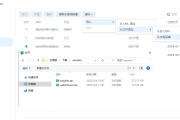
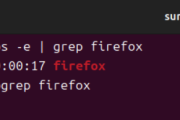

发表评论:
◎欢迎参与讨论,请在这里发表您的看法、交流您的观点。